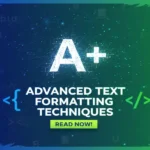Finding the perfect image compression quality balance feels like walking a tightrope, doesn’t it?
On one side, you want crystal-clear images that make your website look professional. On the other, you need lightning-fast page loading speeds that keep visitors happy.
I’ve been optimising websites for over a decade, and I can tell you this dilemma keeps more web developers awake than triple-shot espressos.
The good news? You don’t have to choose between stunning visuals and blazing speed.
Let me show you exactly how to master the art of image compression without sacrificing quality.
Understanding Image Compression and Its Importance
What is Image Compression?
Image compression is essentially digital magic that shrinks your image files without (ideally) making them look rubbish.
Think of it like packing a suitcase. You can either stuff everything in loosely (large file size), or you can fold and organise strategically (compressed file size).
The key difference? Your website visitors don’t see the “folding process” – they only care about the final result.
There are two main types of compression:
- Lossless compression: Reduces file size without losing any image data
- Lossy compression: Achieves smaller files by discarding some visual information
Why Balance Between Compression Quality and File Size Matters
Here’s what I learned after optimising thousands of images:
File size directly impacts your website’s performance. Large images are the silent killers of page speed.
But compress too aggressively, and your professional photography starts looking like it was taken with a potato.
The sweet spot exists, and it’s different for every image type.
User experience hangs in the balance. Studies show that 47% of consumers expect web pages to load in 2 seconds or less. Miss that mark, and visitors bounce faster than a rubber ball.
Impact on Web Performance and SEO
Google’s Core Web Vitals made image optimisation non-negotiable for SEO ranking.
Poor web performance from oversized images hits you with a double penalty:
- Lower search rankings
- Higher bounce rates
I’ve seen websites jump from page 3 to page 1 simply by optimising their images properly.
Mobile devices amplify this issue. Slower connections + large images = frustrated users who leave immediately.
Common Image Formats and Compression Types
JPEG: Best Practices for Photographs
JPEG remains the workhorse for photographs and complex images with many colours.
The JPEG quality factor typically ranges from 0-100:
- 90-100: Minimal compression, large files
- 70-85: Sweet spot for most web images
- 50-70: Noticeable quality reduction
- Below 50: Usually too compressed for professional use
JPEG compression works brilliantly for:
- Product photography
- Hero images
- Complex scenes with gradients
Pro tip: I always test different compression levels using tools like Photoshop’s “Save for Web” feature. The visual difference between quality 85 and quality 95 is often negligible, but the file size difference can be massive.
PNG: When Lossless Compression is Necessary
PNG shines when you need transparency support or lossless quality.
Use PNG for:
- Logos with transparent backgrounds
- Graphics with sharp edges
- Images requiring pixel fidelity
- Screenshots with text
The trade-off? PNG files are typically 2-5x larger than equivalent JPEG files.
Lossless compression means every pixel stays exactly as intended. Perfect for brand sensitive content where quality cannot be compromised.
WebP and AVIF: Next-Gen Formats for Better Compression
WebP and AVIF are the future of web images, offering superior compression ratios without quality loss.
WebP delivers:
- 25-35% smaller files than JPEG
- Alpha transparency like PNG
- Both lossy and lossless modes
AVIF pushes boundaries further:
- 50% smaller files than JPEG
- Better colour depth handling
- Superior compression efficiency
The catch? Not all browsers support these modern formats yet.
I recommend implementing a fallback strategy:
<picture> <source srcset="image.avif" type="image/avif"> <source srcset="image.webp" type="image/webp"> <img src="image.jpg" alt="Description"> </picture>Compression Quality Settings and Techniques
Lossy vs. Lossless Compression Explained
Lossy compression throws away data you (theoretically) won’t miss.
It’s like summarising a novel – you keep the important bits and lose the fluff. Works brilliantly for photographs where small imperfections blend into the overall image.
Lossless compression keeps every single pixel intact.
Think of it as reorganising a library – everything stays, but it’s arranged more efficiently. Essential for logos, graphics, and any image where precision matters.
The compression vs quality decision boils down to your content type:
- Complex photos: Lossy (JPEG, WebP lossy)
- Simple graphics: Lossless (PNG, WebP lossless)
- Mixed content: Test both and compare
Adjusting Compression Levels for Visual Quality
I’ve developed a systematic approach to adjustable quality settings:
The 85% Rule: Start with 85% quality for most photographs. This typically provides the best compression quality balance for web use.
The Visual Test: Always zoom to 100% and check for compression artifacts. Look for:
- Blocky areas in smooth gradients
- Halos around sharp edges
- Colour banding in skies
The File Size Target: Aim for under 100KB for hero images, under 50KB for thumbnails.
AI-Powered and Adaptive Compression Tools
AI-powered compression has revolutionised image optimisation.
Tools like TinyPNG, ShortPixel, and Kraken.io use neural networks to make intelligent compression decisions.
These algorithms analyse each image and apply adaptive compression:
- Preserve detail in important areas
- Compress heavily in uniform regions
- Maintain visual quality where it matters most
Automated workflows save countless hours. I set up batch processing that handles hundreds of images whilst I focus on strategy.
Optimising Images for User Experience and SEO
Choosing the Right Format for Different Use Cases
Here’s my right format decision tree:
For photographs and complex images:
- Primary: JPEG (quality 75-85)
- Fallback: WebP (quality 80-90)
- Modern: AVIF (quality 60-75)
For logos and simple graphics:
- Primary: PNG-8 (for limited colours)
- Fallback: SVG (for scalable graphics)
- Alternative: WebP lossless
For animations:
- Legacy: GIF (limited colours)
- Modern: WebP animated
- Future: AVIF animated
Resizing and Responsive Images for Faster Loading
Responsive images adapt to different screen sizes automatically.
Never serve a 2000px image to a mobile device that only displays 400px.
I use the srcset attribute for adaptive strategies:
<img src="image-400.jpg" srcset="image-400.jpg 400w, image-800.jpg 800w, image-1200.jpg 1200w" sizes="(max-width: 600px) 400px, (max-width: 1200px) 800px, 1200px">Image dimensions matter more than you think. A 1200px image compressed to 50KB often looks better than a 2000px image compressed to the same size.
Implementing Progressive and Lazy Loading Techniques
Progressive rendering shows a low-quality version immediately, then enhances it as data loads.
Users see something instantly instead of waiting for the full image.
Lazy loading only loads images when they’re about to enter the viewport.
This dramatically improves initial page load times and reduces bandwidth costs.
Implementation is now built into modern browsers:
<img src="image.jpg" loading="lazy" alt="Description">Metadata Removal and Color Profile Management
Metadata removal can shrink file sizes by 10-20% without affecting visual quality.
Most images contain unnecessary data:
- Camera settings
- GPS coordinates
- Colour profiles
- Thumbnails
Colour spaces like sRGB provide consistent colours across devices. Strip everything else for web use.
Tools like ImageOptim and OptiPNG handle this automatically.
Advanced Compression Strategies and Workflow Integration
Batch Processing and Automation with CI Tools
Batch processing transforms your workflow from manual drudgery to automated efficiency.
I integrate image optimisation into continuous integration pipelines using:
- GitHub Actions for automatic compression on commit
- Jenkins for scheduled bulk optimisation
- Custom scripts for ImageMagick processing
Automated workflows ensure no image goes unoptimised.
Set up rules like:
- JPEG quality: 85% for photos
- PNG optimisation: Aggressive for graphics
- Modern formats: Generate WebP/AVIF variants
Monitoring Compression Efficiency and Quality
Analytics reveal your compression success rates.
I track these compression success metrics:
- Average file size reduction
- Page loading speed improvements
- Customer satisfaction scores
- Mobile devices performance
Lighthouse audits highlight optimisation opportunities automatically.
Image audits should happen monthly. New content often bypasses optimisation workflows.
Troubleshooting Compression Artifacts and Visual Defects
Compression artifacts appear as:
- Blocky patterns in smooth areas
- Ring-like halos around edges
- Colour banding in gradients
- Pixelation in detailed regions
Visual assessment requires multiple approaches:
- Pixel peeping at 100% zoom
- Checking on different devices
- Viewing in various lighting conditions
- A/B testing with users
Image histogram analysis reveals compression damage in colour distribution.
Best Practices and Case Studies for Effective Image Compression
Real-World Examples of Compression Success
Case study: I helped an e-commerce client reduce their product image sizes by 60% whilst maintaining visual quality.
Results:
- Page speed improved by 2.3 seconds
- Bounce rate decreased by 18%
- SEO ranking jumped from page 3 to page 1 for key product terms
The secret? Perceptual optimization using AI tools that understand which details human eyes actually notice.
eBay famously saved millions in bandwidth costs by optimising their vast image library. They implemented adaptive compression that adjusts quality based on image content and user connection speed.
Balancing Brand Image and Compression Needs
Brand sensitive content requires extra care.
Luxury brands can’t afford compression artifacts on product photography. But they still need fast-loading websites.
My approach:
- Use lossless compression for hero images
- Apply gentle lossy compression (90-95% quality) for product galleries
- Implement progressive loading for the best of both worlds
Art direction compression means different quality settings for different image areas. Compress backgrounds aggressively whilst preserving product details.
Future Trends in Image Compression Technology
Quantum compression and holographic encoding sound like science fiction, but research is progressing rapidly.
Generative compression uses AI to recreate images rather than store pixels. Imagine describing an image to AI and having it recreate a visually identical version.
Neural enhancement will soon restore quality to heavily compressed images in real-time.
The compression workflow of tomorrow will be fully automated, continuously adaptive, and nearly invisible to users.
Frequently Asked Questions
Q: What’s the best compression quality setting for web images? A: For most web images, I recommend 75-85% quality for JPEG files. This provides the optimal compression quality balance between file size and visual quality. Always test different settings and compare the results visually.
Q: Should I use WebP or stick with JPEG? A: Use both! Implement WebP as your primary format with JPEG fallback. Modern formats like WebP offer 25-35% better compression efficiency whilst maintaining the same visual quality. Most browsers now support WebP.
Q: How do I know if I’ve compressed an image too much? A: Look for compression artifacts like blocky patterns, colour banding, or halos around edges. If you notice these defects at normal viewing size (not just when zoomed in), you’ve compressed too aggressively. Increase the quality setting until artifacts disappear.
Q: What file size should I target for web images? A: Aim for under 100KB for hero images and under 50KB for smaller images like thumbnails. However, visual quality should never be sacrificed for arbitrary file size targets. Find the smallest file size that maintains acceptable quality.
Q: Is lossless compression always better than lossy? A: Not for web use. Lossless compression is essential for logos and graphics, but photographs benefit from lossy compression. The human eye can’t detect small quality losses in complex images, making lossy compression more practical for web performance.
Q: How often should I audit and recompress my website images? A: Perform image audits monthly for active websites. New compression tools and modern formats emerge regularly, offering better compression ratios. Additionally, audit whenever you notice page loading speed decreasing or add significant amounts of new visual content.
Mastering the image compression quality balance isn’t just about technical settings – it’s about understanding your users’ needs and delivering the best possible experience whilst maintaining your brand’s visual standards.